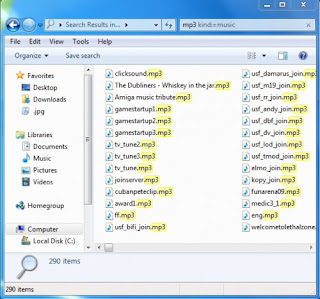Friday, April 16, 2010
How to Make the Prettiest Ponytail
white nails

To whiten your nails, try these:
* Use a common whitening toothpaste. Try scrubbing your nails with Pearl Drops, it's just as easy as achieving a pearly white smile and will take away any stains and shine up your nails.
* Soak your nails in water with lemon juice or lemon slices. The lemon acts as an astringent and will strip away stains. Once your hands are dry, you'll only need to put on a couple of coats of a clear topcoat
How To Save Searches In Windows To Access Files Faster
The ability to search for files is integrated into every Windows desktop operating system. Microsoft has improved the search in Windows Vista, and these improvements carry over to Windows 7. One useful new feature is the ability to save searches for access at a later time without having to reenter the search parameters. Saving searches can be beneficial if certain searches are performed regularly. But that is not the only advantage, as it is quite possible to use searches as virtual folders much as libraries are used in Windows 7.
Windows users can use saved searches to
- List all of their games in Windows Explorer
- Display specific file types or files in Windows Explorer
- Clean all 0 Kilobyte files regularly
- Display emails contacts and other hard to access information directly in Windows Explorer
Windows Vista users can use saved searches to emulate the library feature of Windows 7. It is not exactly the same, as the saved searches must originate from a single folder whereas libraries can display the contents of multiple folders, however it is the closest native solution.
How to save searches in Windows
The quickest option to search for files in Windows is to open a search window by pressing F3. Although searches can be performed directly from within Windows Explorer, some users see only a limited selection of search filters in Windows Explorer. The F3 dialogue provides more search options.
The user enters search phrases in the Search Field in the top right corner of the window. It is possible to search for file extensions such as .mp3, .jpg or .doc to find only those file types, or to search for terms such as “financial” or “budget” to find only files containing those phrases. Search filters can then be used to filter by file Type, Kind, Date, Size or Name. Some Windows 7 users only see the Date and Size filters when they search in Windows Explorer. A workaround for the problem is to type in the filters manually, for example “type:=mp3″ to search only for files with the mp3 file extension. Whereas the Type filter is used to find only files with a specific file extension, the Kind filter is used to find specific file categories such as music, image or document files with varying file extensions. For instance, searching for “kind:=music” finds all music files regardless of their file extension.
It is possible to enter the search filters in the Windows Explorer window. Here are some common ones:
- kind:=music, kind:=folder, kind:=document, kind:=program, kind:=video, kind:=movie, kind:=picture, kind:=game
- type:=mp3, type:=doc, type:=jpg
- size:empty (O Kilobyte files), size:tiny (0-10 Kilobytes), size:small (10-100 Kilobytes), size:medium (100 Kilobytes – 1 Megabyte), size:large (1-16 Megabytes), size:huge (16-128 Megabytes), size:gigantic (over 128 Megabytes)
- datemodified:15.04.2010, datemodified:earlier this month, datemodified:last week, datemodified:earlier this year, datemodified:yesterday
The search results are displayed in a standard Windows Explorer window. Files can be directly accessed in the window.
Saving Searches in Windows
The option to save the search is displayed below the menu bar but above the search results.
A Save File dialogue window is then shown to save the search on the local computer system. The search will also be listed under the Favorites section in Windows Explorer so that the user may click on the saved search to access the search results directly. The search results are automatically updated when new files that match the search term and filters are placed in the search location.
Tips
Searches are conducted faster if indexing is enabled on the mounted drives. It is also usually faster to enter the terms and filters in the search form manually than to select them with the mouse.
This concludes the tutorial on how to save searches in Windows. Please share your Windows search tips in the comments
Blackberry’s RIM acquires iDrive OS maker QNX
Could we see Blackberry Email being pushed to BMW’s iDrive in the future for CEOs to check their email from the comfort of their F02 7-Series rear seat? It could definitely be possible sometime soon. We’ll tell you why.
Blackberry maker RIM has just cut a deal to acquire QNX, the company which makes the QNX RTOS. The QNX system powers BMW’s latest version of the iDrive system, the one with the HDD navigation. Audi’s MMI, GM’s OnStar, and Porsche’s PCM are among the other in-car entertainment and communication systems that run on QNX systems.
QNX is very popular for onboard entertainment system usage but it does have a few competitors, such as Microsoft’s Windows Mobile for Automotive and Intel’s new Atom-based system that will run the Intel and Nokia-supported MeeGo operating system.
caramel custard

Ingredients
For custard:
cornstarch-1 tsp
egg-1
egg yolk-2
sugar-50g
salt-a pinch
butter/margrain-1 1/2tsps
milk-200ml
vanilla essence-1/2tsp
for caramel:
sugar-40g
water-10ml
butter-1/2tsp
Methods
Caramel:
1. Melt sugar in a sauce pan with butter, stir until golden brown. Once it starts bubbling, stir in hot water then remove from heat.
2. Lightly grease the moulds, then fill each mould with about 1 teaspoon of caramel. Swirl the mould to coat bottom of mould when the caramel is still hot. Set aside for later use.
2. Lightly grease the moulds, then fill each mould with about 1 teaspoon of caramel. Swirl the mould to coat bottom of mould when the caramel is still hot. Set aside for later use.
Custard:
1. Bring together milk and sugar, bring to boil on low heat then stir in vanilla essence. Turn the heat off and set aside for later use.
2.In a mixing bowl, lightly whisk eggs with pinch of salt and cornstarch. Then pour in milk in stream, whisk rapidly until well blended.then add butter/margrain to it.
3.Sift the mixture then fill each mould with mixture, and steam on low heat for 15-20 minutes. If using oven, place moulds in a tray then fill tray with water. Cover tray with aluminium foil. Bake at preheated oven, 140ºC for 25-30 minutes.
Turn the heat off, let puddings stay in the steamer or oven for further 10 minutes.
Chill before serving.
2.In a mixing bowl, lightly whisk eggs with pinch of salt and cornstarch. Then pour in milk in stream, whisk rapidly until well blended.then add butter/margrain to it.
3.Sift the mixture then fill each mould with mixture, and steam on low heat for 15-20 minutes. If using oven, place moulds in a tray then fill tray with water. Cover tray with aluminium foil. Bake at preheated oven, 140ºC for 25-30 minutes.
Turn the heat off, let puddings stay in the steamer or oven for further 10 minutes.
Chill before serving.
Virus to help split water into hydrogen for fuel cells?
This has to be the geekiest and coolest piece of news related to the alternative fuel industry that has come out in a while. A hydrogen fuel cell is one very clean way to generate electricity on the fly in a car, eliminating the need for long waits for recharge times. But the hydrogen has to be generated first and that also requires alot of energy. One of the best sources of hydrogen is water, as it is so abundant. In fact, water is a byproduct of the fuel cell electricity generation process.
Wouldn’t it be nice if you could store the water in the car and just synthesize it into hydrogen and oxygen on the fly? The fundamental laws of physics says that this is not possible as you cannot create energy out of nothing. It would take alot of energy to separate the water into hydrogen and oxygen. There are many who claim to have ‘broken’ this law, such as the massive Hydroxene and LMG tie-up publicity that happened quite a while back in our very own Bolehland.
Researchers are looking for more and more ways to create hydrogen in a cheaper way in terms of energy expenditure than existing methods and the latest is an effort by a team in MIT. It is basically artificial photosynthesis using a modified virus and sunlight to split water into hydrogen and oxygen atoms. An engineered bacterial virus called M13 binds with the molecules of a catalyst (iridium oxide) and a biological pigment (zing porphyrins). They become wire-like devices that can efficiently split oxygen and hydrogen from water. The virii are encapsulated in a microgel matrix to maintain a uniform arrangement, keeping them stable.
“The role of the pigments is to act as an antenna to capture the light. and then transfer the energy down the length of the virus, like a wire. The virus is a very efficient harvester of light, with these porphyrins attached,” says Angela Belcher, the Germeshausen Professor of Materials Science and Engineering and Biological Engineering.
Right now what the system does is extract the oxygen, but the hydrogen atoms get split into their component protons and electrons. A second part of the system is still under development that will combine these hydrogen atom components back into proper atoms and molecules. They also need to find a cheaper catalyst.
This artificial photosynthetis still has a long way to go however. According to DuPont Professor of Materials Chemistry and Physics at Pennsylvania State University Thomas Mallouk, for this system to be cost-competitive with other approaches to solar power, it has to be at least ten times more efficient than natural photosynthesis, be repeatable a billion times, and use less expensive materials.
This isn’t going to happen in the new feature, but the ideas that this research project has brought up could help with the big picture of alternative fuel! For now, a prototype device than can carry out the splitting of water into oxygen and hydrogen should be able to be ready in two years, according to Professor Belcher.
Thursday, April 15, 2010
Idiyappam egg fry

serving : 2 persons[adult]
Ingredients:
Idiyappam -4 nos
Egg -2
coconut milk/fresh milk-2cups
salt -to taste
ghee/oil -as required
method:
- take egg and beat it by adding salt.
- then add 2 tbsp of milk into it and mix.
- keep the mixer aside.
- then heat the pan and grease it withoil/ghee.
- then dip the idiyappam in the remaining milk one by one seperately.
- now toast the idiyappam in pan by spreading egg on both sides.
- cook till it comes light brown color in low flame.
- then serve it wit sauce.
Wednesday, April 14, 2010
How to Create a Windows 7 System Repair Disc for Emergency Use
You probably might have lost your Windows 7 installation disc or your supplier didn’t give you one when the pre-installed Windows 7 computer was delivered to you. To safeguard yourself so that you are able to continue doing work or retrieve information when your Windows is incorporated but did not start correctly, it is always a good idea to prepare a Windows 7 System Repair Disc for any emergency use. Windows 7 System Repair Disc allows users to boot the computer and load Windows Recovery Environment (WinRE). Windows Recovery Environment offers Windows 7 users a set of recovery tools to help users to diagnose the problems, recover serious technical errors created and restore the computer from a system image. Users can create this repair disc and bring along with their computer/laptop for any emergency use.
To create a Windows 7 System Repair Disc, users need to go to Control Panel -> System and Security -> Backup and Restore. Users can thence look for “Create a system repair disc” in the left pane. Alternatively, users can just type recdisc.exe in the search box at the Start Menu.
Once users have clicked on the “Create a system repair disc”, users will be prompted a small windows which requires users to insert a blank disc into the drive to start creating a system repair disc. Once users have inserted a blank disc, they can click “Create disc” to start creating the system repair disc.
The System Repair Disc creation process takes just a few minutes. Once it is done, users can keep the System Repair Disc for any emergency use in the event the OS cannot be booted properly. If users want to access the Windows 7 System Recovery Options during emergency, users just need to insert the disc and choose to reboot their computer via the CD/DVD drive. When users boot their computer via this repair disc, users will be prompted with a list of System Recovery Options for users to select: Startup Repair, System Restore, System Image Recovery, Windows Memory Diagnostic and Command Prompt. Users can thence select the relevant options and click ‘next’ to continue.
Generally the creation of Windows 7 System Repair Disc is not complicated or difficult. Users are advised to create one for emergency purposes. Even though this repair disc doesn’t allow users to reinstall the whole Windows OS, it can be a pretty useful tool to reboot the Windows and allow users to retrieve some important data without much delay.
Nokia Announces C3, C6 and E5 – EveryOneConnects
 Nokia today announced the C3 C6 and E5 as part of their EveryOneConnect campaign. The C3 brings qwerty for the first time to Nokia’s most famous platform Series 40 with one touch access to instant messaging and social networks. The C6 and E5 adds new social and chat functions to Nokia’s smartphone platform Symbian with instant access.
Nokia today announced the C3 C6 and E5 as part of their EveryOneConnect campaign. The C3 brings qwerty for the first time to Nokia’s most famous platform Series 40 with one touch access to instant messaging and social networks. The C6 and E5 adds new social and chat functions to Nokia’s smartphone platform Symbian with instant access.
Subscribe to:
Comments (Atom)